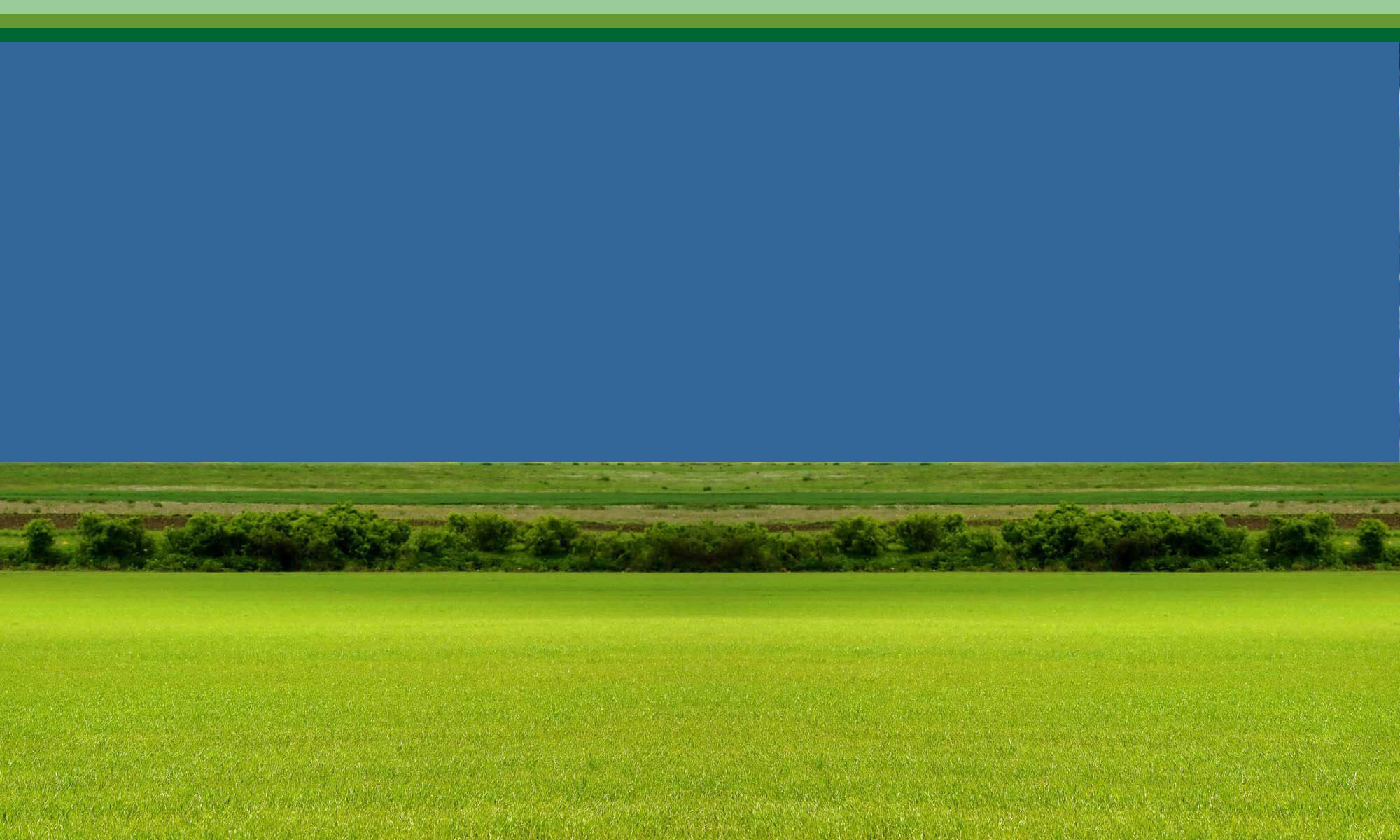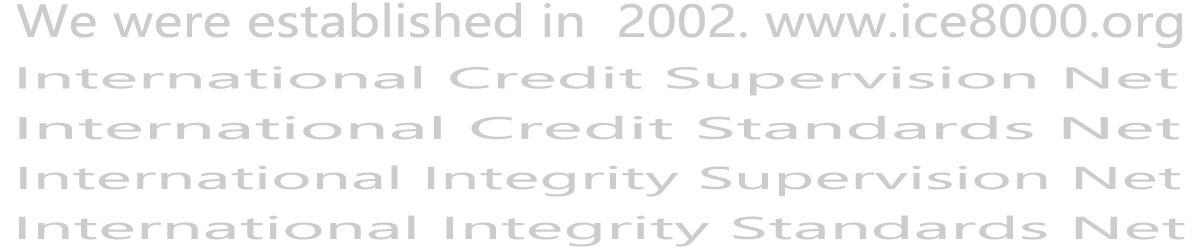Windows Common Operations - World Credit Organization
10.1 Windows common operations
One: Power On, Shut Down
1. Power on:
①If the display is not turned on, first turn on the switch button of the display (the button marked with Power).
②Turn on the switch button of the main unit (the button marked with Power).
2. Shutdown:
①Click the "Start" menu in the lower left corner.
②Click "Shut Down Computer".
③ Wait until the indicator light on the host panel goes out, and then turn off the power of the monitor.
Note: In order to protect the hard disk, wait 10 seconds after shutting down and restarting; try not to cut off the power suddenly when the computer is working.
2. Keyboard introduction
Enter: Also known as the Enter key, it is the most frequently used key, and its main function is to determine the power
What the brain should do.
Esc: The function of this key is just opposite to that of the Enter key, and it is used to cancel the execution of the command.
Shift: Also known as the shift key, press and hold it and then press the number keys in the typing area to type the special keys on the number keys
Special symbols.
CapsLooK: This key is called the capital letter lock key, press this key, the CapsLooK light on the keyboard will be on
At this time, the input is an uppercase letter, and when it is pressed again, it is a lowercase letter.
BackSpace: It is called the backspace key, which is above the Enter key and has a left arrow on it.
Press this key once and the cursor will move forward one frame, and move one frame forward to delete a character or Chinese character.
Delete: It is called the delete key, which has the same function as the Del key in the number keypad, and can delete the selected object
Delete.
You can use the keys on the number pad area, press this key again and the keys on the number pad area will be locked and disabled
Used.
3. Mouse operation
1. Click: generally refers to the process of pressing the left mouse button once and releasing the left button. It is often used to select files, folders and other objects, and is also used to select a command in a menu, an option in a dialog box, etc.
2. Double-click: generally refers to pressing the left mouse button twice quickly. Commonly used to start a program, open a window, open a file or folder.
3. Right-click: refers to the process of pointing the mouse pointer to an object (file, folder, shortcut, drive, etc.), then pressing the right mouse button with the middle finger and quickly releasing it. This operation is often used to open the shortcut menu of the target object.
4. Drag: After pointing the mouse pointer to the object, press and hold the left mouse button, then move the mouse to the specified position and then release it. This operation is often used to move objects.
Four: Create a new folder
Note: Try not to create a folder on the C drive, because the files may be lost when the system crashes and is reinstalled. For example, to create a folder on the D drive, the steps are as follows:
(1) Double-click the icon [My Computer] on the desktop; (2) Double-click the D drive; (3) Right-click on the blank space of the D drive; (4) Select New in the menu; (5) Create a new folder; ( 6) Give the folder a name.
5. File copy and paste
1. Left click to select the file to be copied; 2. Right click: select copy; 3. Go to the place to be copied, right click: select paste.
6. File renaming
1. Left click to select the file to be renamed; 2. Right click: select rename; 3. Enter a new name.
7. Install software
Many software can be used after installation. The name of the software installation program is generally suffixed with exe, such as: setup.exe, install.exe. After double-clicking the installation program, follow the prompts to install the software.
The above content is excerpted from "Introduction to ICE8000 Credit Knowledge" (written by Fang Bangjian, free to use, but please indicate the source)